PDFs
Whenever possible, it's ideal to begin with an accessible source document, such as one created in Microsoft Word, and then export it to an accessible PDF format. This ensures that if the document is later edited, its accessibility features remain intact. During the PDF export process, these accessibility features are transferred to the PDF.
However, if the original source document isn't accessible, Adobe Acrobat Pro can be used to add accessibility features to the PDF.
PDF preserves a document's appearance across operating systems and devices. If this characteristic is not essential, consider using another format such as HTML, which is much more accessible.
PDF Tags
When discussing "accessible" PDF files, the focus is often on "tagged" PDF files. Tags represent a standardized set of structure types and attributes enabling the extraction and reuse of page content, such as text, graphics, and images, for various purposes, including screen reader accessibility (PDF Techniques for WCAG 2.0). It's important to note that these tags do not affect the visual layout of the PDF. While tags are crucial, accessibility in PDFs encompasses more than just tagging. An untagged PDF would typically not meet the criteria for being considered "accessible."
More Information
W3C has produced two other sets of accessibility guidelines:
The Authoring Tool Accessibility Guidelines (ATAG) is about making authoring tools accessible, like the Content Management Systems themselves (such as, WordPress, Drupal).
The Agent Accessibility Guidelines (UAAG) is about making user agents accessible (such as web browsers, extensions for browsers, media players).
Parts of a PDF
Visualize a PDF as having three important parts that provide different types of information to users.
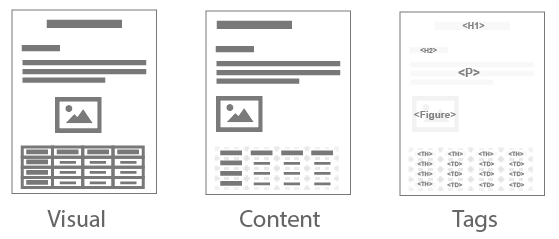
Image source: © WebAIM
Visual
The visual layer refers to what is displayed on the screen. One key advantage of a PDF is its ability to preserve the layout and appearance of the original document, also referred to as the "source document." This consistency ensures that the document maintains its appearance across various screen sizes and when printed, providing uniformity in presentation regardless of the device being used.
Content
The content layer encompasses fundamental text formatting elements such as fonts, colors, lists, and tables. When a user opts to "reflow" a document, such as for improved readability on a smaller screen, the content layer is displayed instead of the visual layer.
Tags
The tags layer contains the document's structure, including headings, links, lists, and tables. This information supports assistive technologies, such as screen reading software which provides users access to the tags structure in this layer. For example, screen reader users can quickly navigate to elements that are identified as headings in this layer.
There are many online comprehensive guides to creating a PDF. WebAIM has a great article on PDF Accessibility.
Back to top